How to add Google search box to your website (working)
Google is everywhere and if they can't find something, they will tell you where to find it. In the same context, adding it in your blog will certainly help. Let us see how do we do it.
This is a successfully tested and working code (see right pane of this page):
----------------------------------------------------------------
<form method="get" action="http://www.google.com/search">
<div style="border:1px;padding:4px;width:20em;">
<table border="0" cellpadding="0">
<tr><td>
<input type="text" name="q" size="25"
maxlength="255" value="" />
<br />
<input type="submit" value="Google Search" /></td></tr>
<tr><td align="center" style="font-size:75%">
</td></tr></table>
</div>
</form>
----------------------------------------------------------------
Simple isn't it !
Now, let us see the step by step instruction to add Google search box to your blogspot webpage
1. Go to 'Page Elements' under the 'Design' section
2. Select 'Add a gadget' and click the plus sign besides 'HTML/JavaScript' in the new window.
3. A fresh window will load. Title is optional - this is for our reference and will be shown in capital letters in our website. In the content section, paste
the below code:
----------------------------------------------------------------
<form method="get" action="http://www.google.com/search">
<div style="border:1px;padding:4px;width:20em;">
<table border="0" cellpadding="0">
<tr><td>
<input type="text" name="q" size="25"
maxlength="255" value="" />
<br />
<input type="submit" value="Google Search" /></td></tr>
<tr><td align="center" style="font-size:75%">
</td></tr></table>
</div>
</form>
----------------------------------------------------------------
4. Click 'Save' in the gadget window and the page will close.
5. Place the new gadget where you want Google search box to appear in your page.
6. Save your changes in 'Page Elements' and you are done.
Check your blog site and you can find the Google search box where you placed it.
Task accomplished.


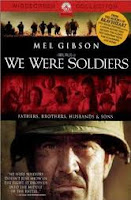

Comments
Best wishes for your blog.